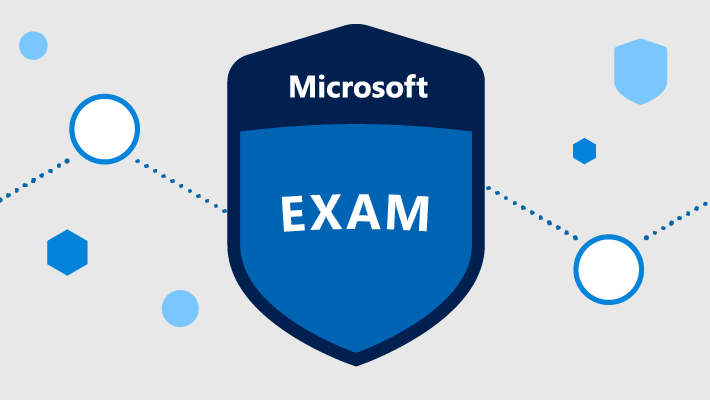Taking Remote Proctored Microsoft Exams
One of the many impacts of the COVID-19 pandemic, though minor in big picture, was the shift to the majority of folks taking Microsoft exams proctored from their homes as opposed to at a traditional test center. This notion may at first appear scary and daunting. Hopefully this post can give you some reassurance on taking an exam remote before you actually sit for one.
All of my experience has been with Pearson Vue.
In person Exams
So, prior to taking exclusively remote exams I had taken about ten exams, some Microsoft and some AWS, all proctored at a local test center. I didn’t pass them all, but they all were a similar experience. You sign up for a date/time usually a few weeks in advance. Show up at the test center, sign in, leave your keys, phone, and smart watch in a locker, and sit for the exam. Typically, the exam room was a decent size room that could hold up to ten people in it. You may not have been the only one taking an exam in the room, other folks might be taking exams that aren’t Microsoft related since the location was a certified Pearson Vue one.
The proctor is located on the other side of a glass window to make sure no one is trying to do anything they shouldn’t. Additionally, your test is loaded on a lab computer so you do not need to bring your own.
Remote Exams
I’ve taken over a dozen exams remote proctored and the experience is usually the same. Find a date and time and book it. The times are a much broader range as they can be any time during the day, not just regular business hours. Also, another plus is occasionally you can get an exam for the same day or a day out which is nice.
Work Area Prep
Save yourself some time and follow this section. Note they won’t fail you if your area isn’t ready but the exam won’t be released until the proctor approves you. This means removing your area of any writing utensils, no paper in the area, take down any documents/diagrams, and clear any white boards. Also be sure to clear the area on the floor around your feet, this has gotten me before.
If you are working at a desk with a second monitor you will be asked to unplug it. After realizing this I just unplugged the monitor and had the power chord sitting next to it so they were aware of this.
I would say around 75% of the time the proctor will ask me to do something with my work area, all of them a little different and all have nuisances. I even had one once ask me to hold my laptop up to the window to make sure there wasn’t anything outside I might have been looking at.
As for phones you actually are required to have your phone nearby in case the proctor needs to call you. The rule is an arm’s reach so I normally just sit on the other end of my desk.
Checking In
The Check in process is quite different. About fifteen minutes before your exam, you log into the link provided to via email or via the Microsoft Certification Dashboard. This will launch the software to take the exam on your computer. The first step after this is to enter in your mobile number to continue the check in process.
Pearson Vue will send you text to the number provided with a link. After clicking the link, you will be asked to take a photo of your ID and four photos of your work area. One from each angle (looking at your monitor, view from behind the monitor facing you, to your left, and to your right. One time I did have issues with the site timing out after each photo was uploaded. This wasn’t a big deal as I just refreshed and my connection session was easily reestablished.
Once you have uploaded everything you will be put in ‘the queue’. Pearson Vue has gotten better about this. Previously it was just a white screen saying someone will be with you shortly or something to that affect. Now they have added a counter to let you know where you are in line.
This process can be excruciating as once you are checked in all the exam rules are in affect. aka You might be staring at a white screen waiting….and you really can’t get up and move or look in the other direction since at this point your work space has been submitted. For the record I have waited as short as ~2 minutes and as long as ~20 mintues.
If the Proctor Contacts You
Lately it feels like this has been happening more often than not. Usually, the proctor will either initiated a chat or they can call you on your computer for any clarification on your workspace. Some of the things I have been asked has been to show my monitors are unplugged, remove something from my desk, and actually more than once hold my glasses up to the camera (they are the blue filter ones so there is a glare on the camera to the proctor’s defense).
Exam Time
Alright the exam has been released and we are done! Not so fast. The proctor is watching you the whole time. I’d say about 20% of the time a proctor may reach to me during the exam. This has always been via chat where they may remind me to not talk under my breadth about a question or to not cover your mouth with your hand. This can be annoying as I even had this happen during the feedback session of the exam….I just remind myself they have no clue where you are at in the exam.
There was one time I did have to ping the proctor. My laptop’s charger came unplugged during the exam and my battery was almost out. I hit the chat button and waited for them to get a hold of me. They okay’d me plugging int he laptop but requested to see me do this on camera. Not a big deal I just put my laptop on the floor so they could see my plug it in and the resumed my exam.
Verdict
I’ve grown to like the online exams. Though timing can be difficult with kids running around. I like being able to schedule an exam on short notice and when I’m finished I can just walk into the kitchen and get some food.
It may feel daunting if you’ve never taken an exam remote. My advice if you are looking at a specific certification try attempting a Foundation on first. This will help ease any jitters during the process and help you get ready potentially for more advanced challenges.
If you aren’t sure where to start check out my on Azure Certifications